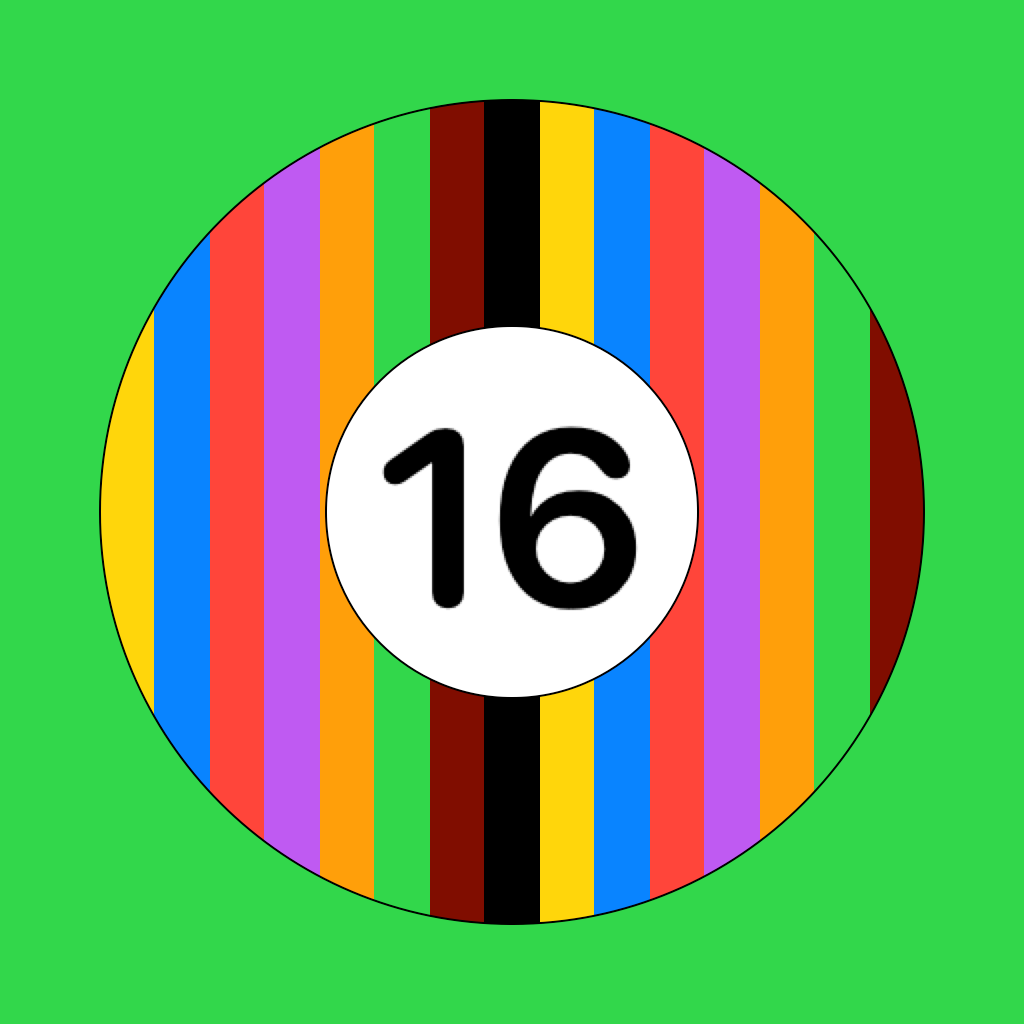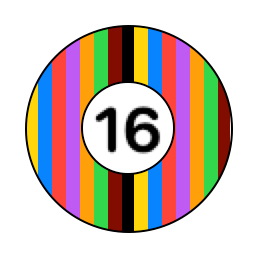The Sixteen-Ball app runs on the iPhone, iPad, and under macOS.
This tutorial uses screenshots to call out key aspects of using the app to enter shots for a match.
Note: By default, Sixteen-Ball will play sounds for specific events. These can be selectively enabled or disabled in Preferences. See Sixteen-Ball app sounds.
Setup
When you first open SixteenBall, you will see the Match screen asking you to enter the player names.
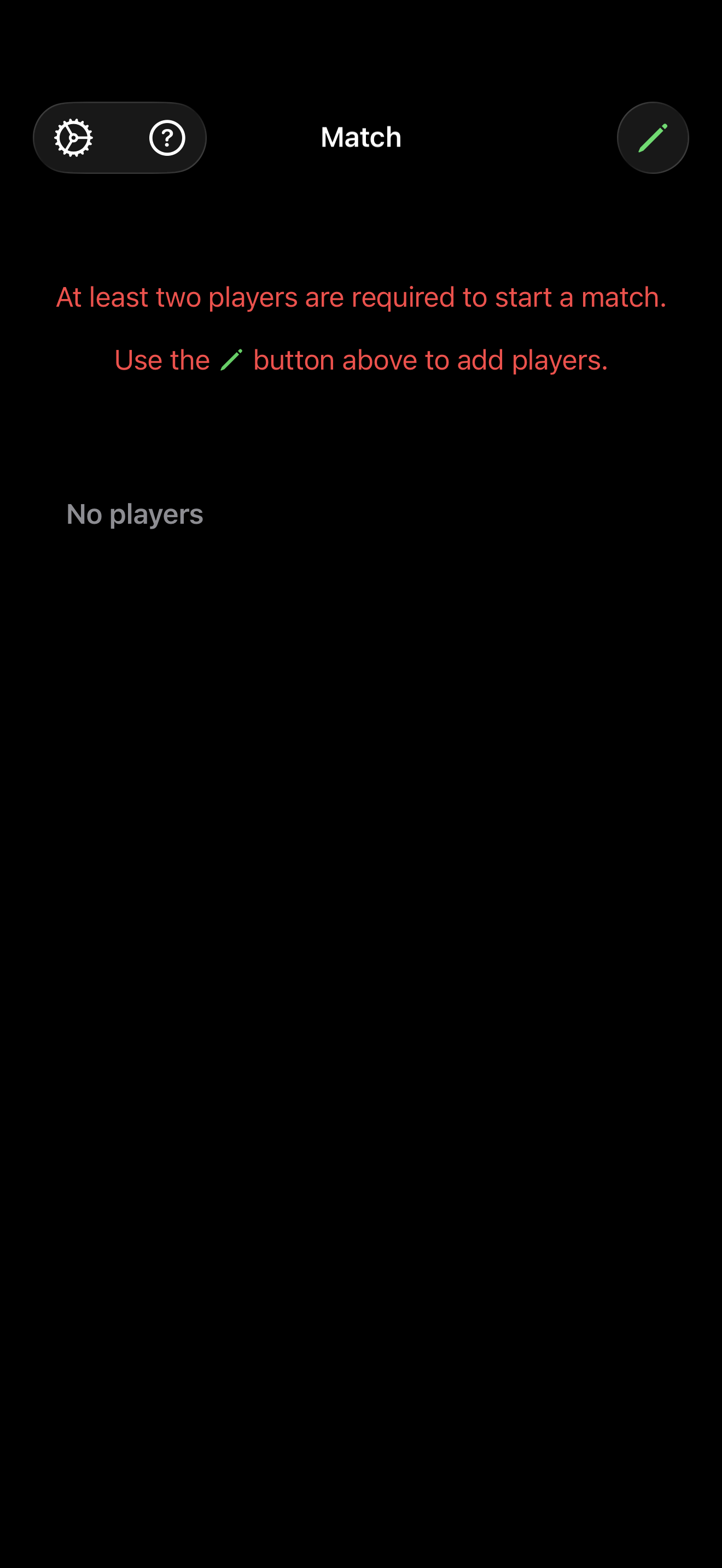
Tap on the icon button on the top-right toolbar to enter player names and skill levels.
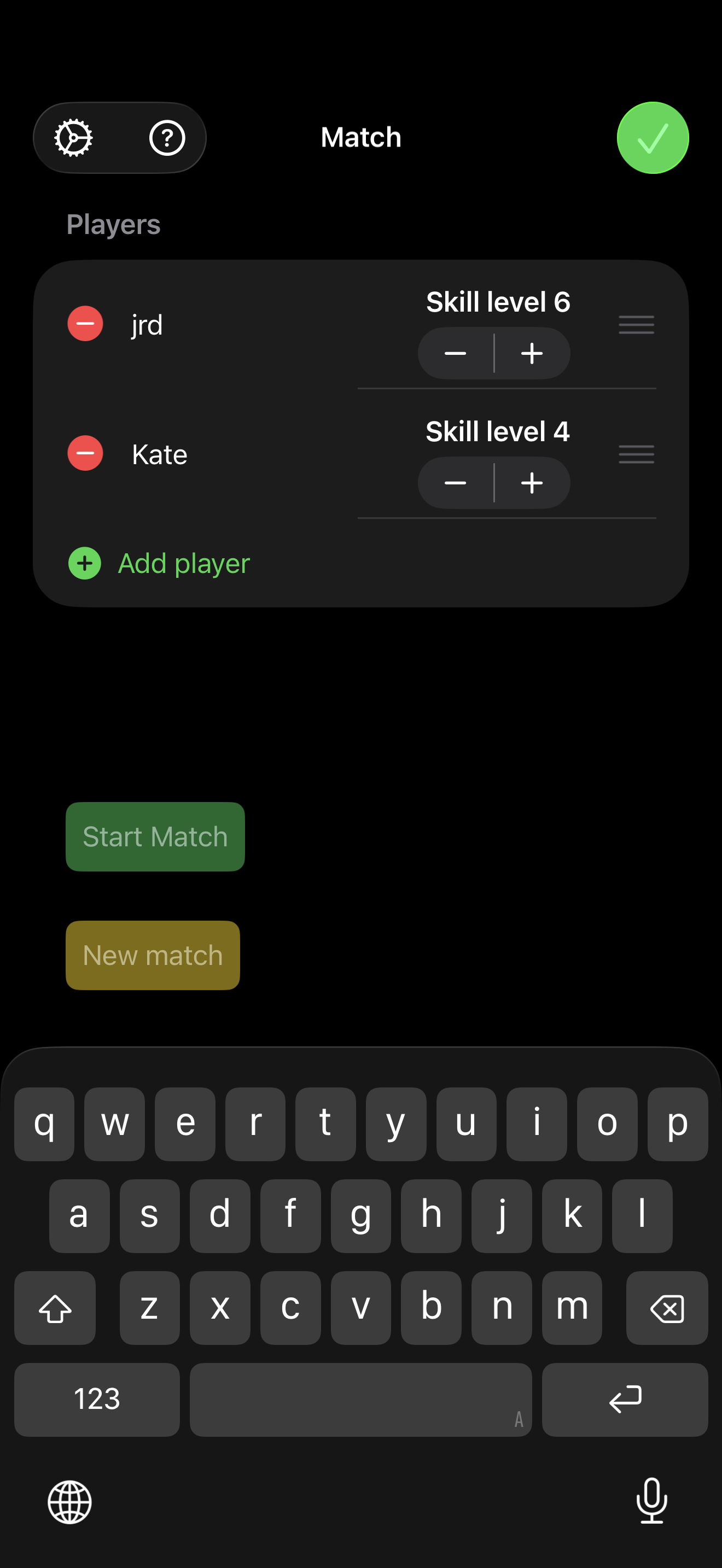
Tap the big green √ on the toolbar to use the currently entered players and respective skill levels.
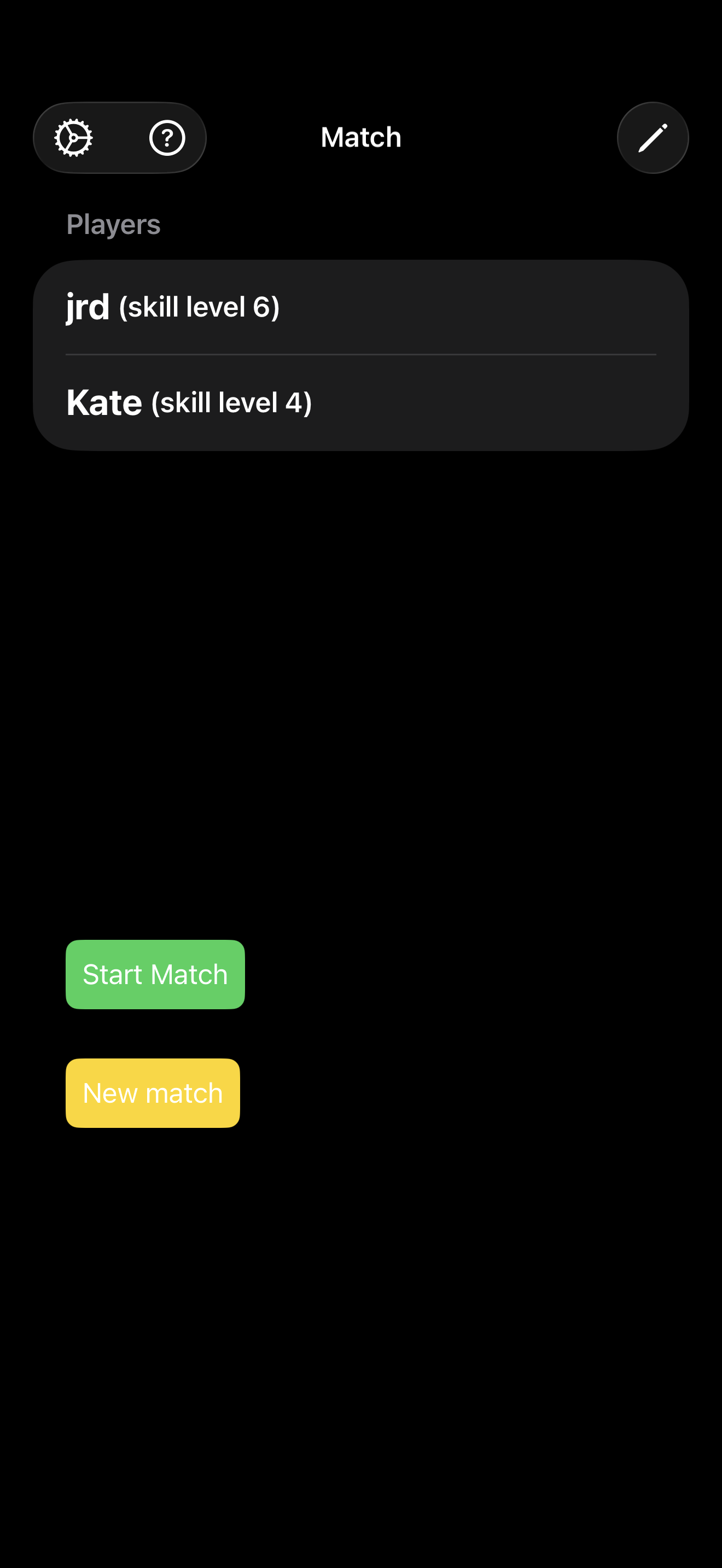
New Match clears the entered players, after confirmation, so a new match may be started.
To begin the match, select Start Match and choose the player who won the lag.
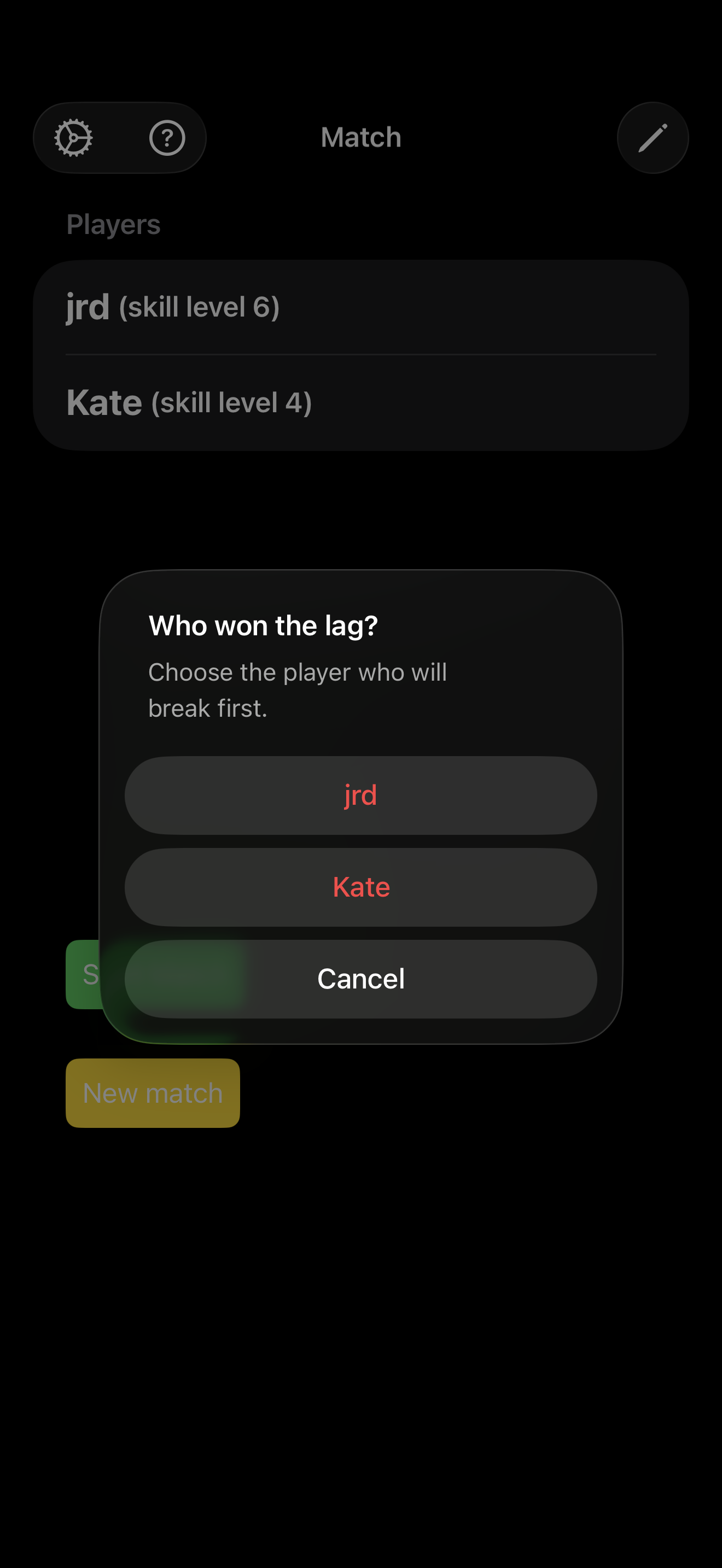
That will bring you to the main game page.
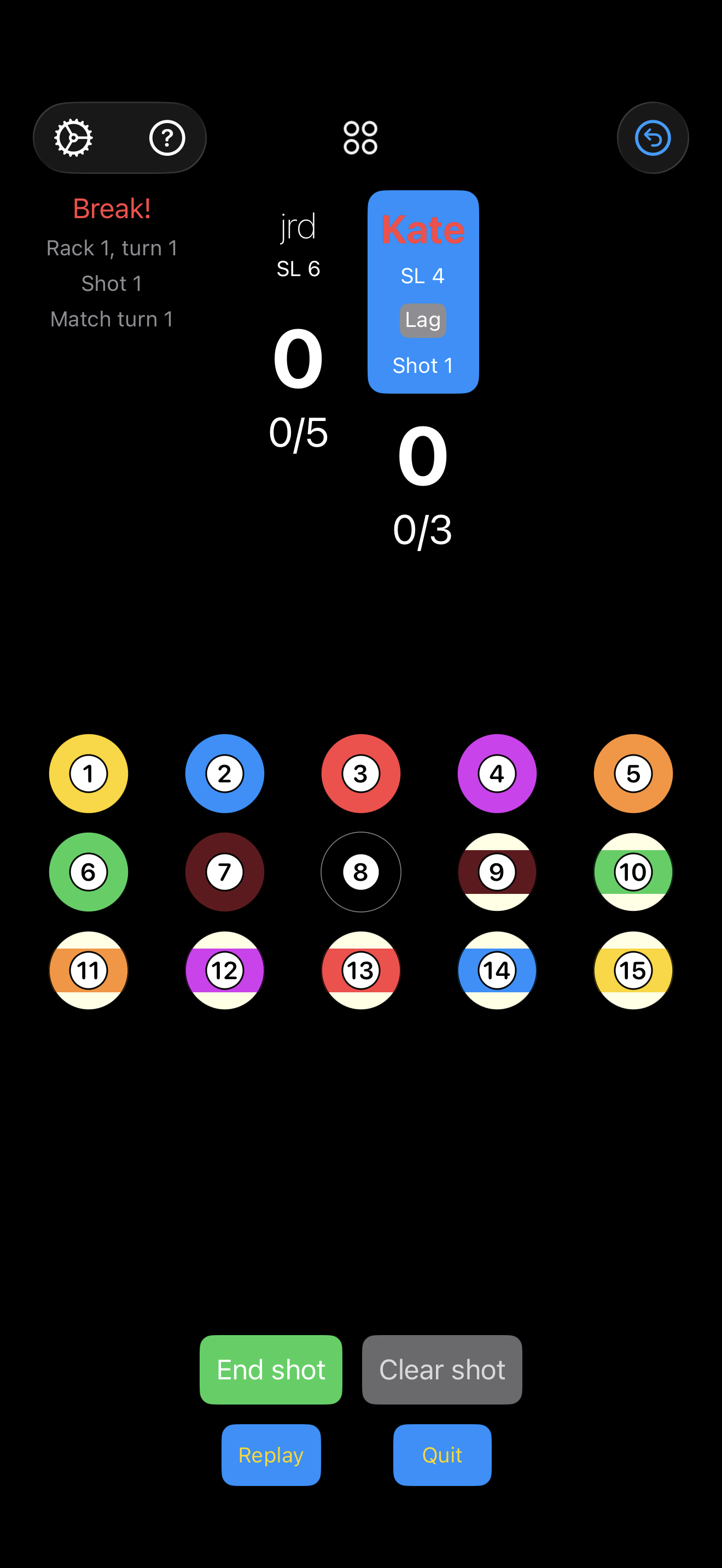
Making shots
To record shots, select balls from the grid one at a time. Most shots will only include a single ball.
The Break
Because no balls are called for the break, all pocketed balls will look the same: They are highlighted in blue with an empty circle in the upper right-hand corner. They may be selected in any order.
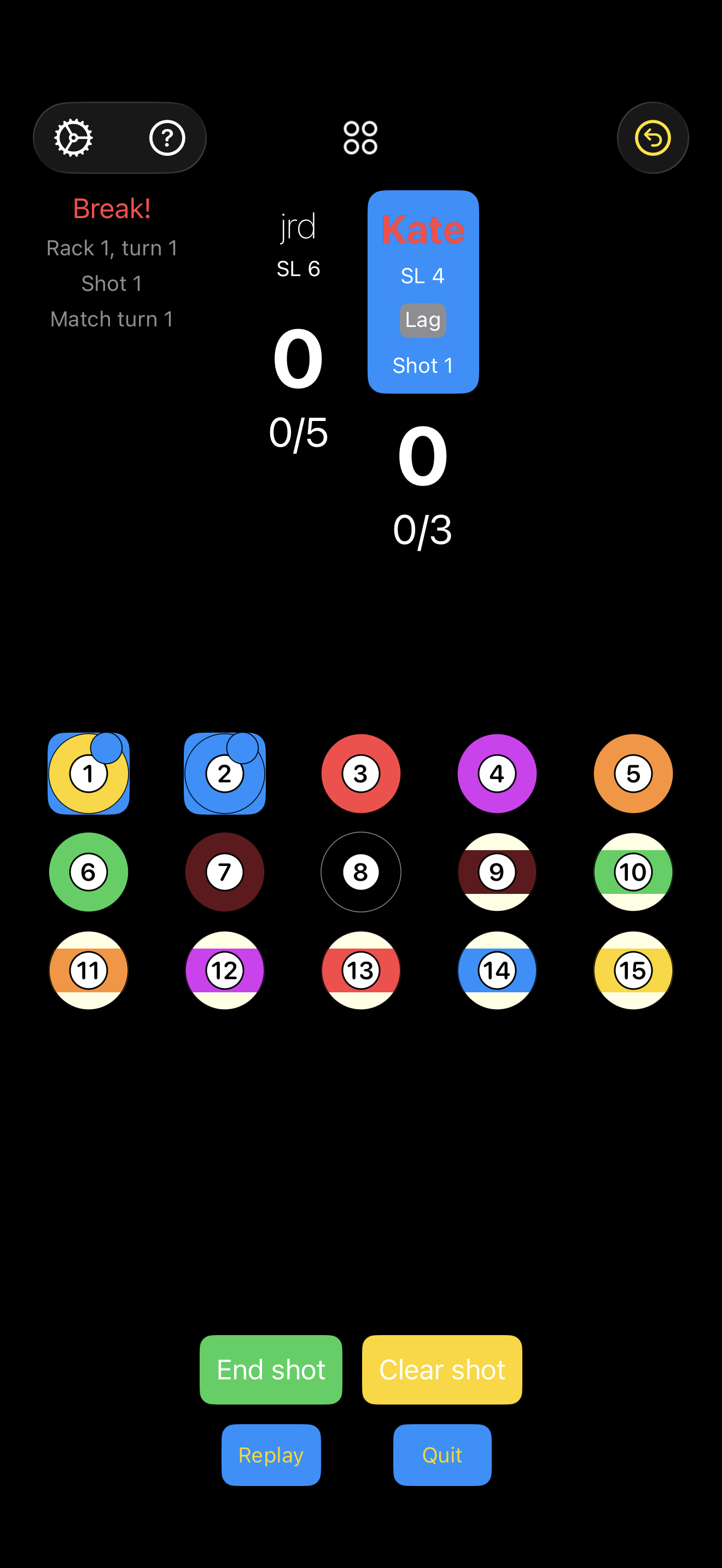
The partners to balls sunk on the break become pending partners.
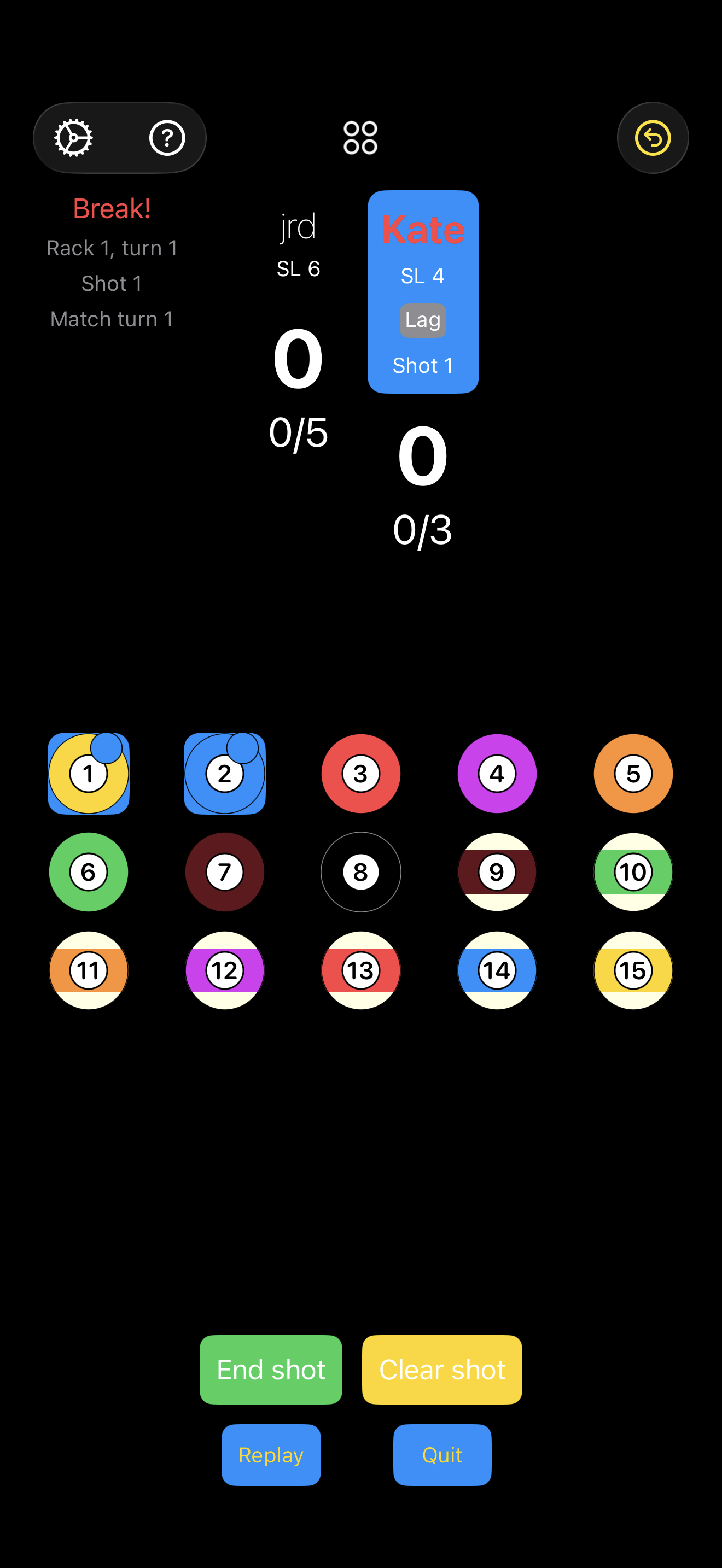
Other shots
For all shots that aren't a break, the first selected ball should be the called ball. It will be marked with an * in the upper right-hand corner, which designates the ball that must be pocketed in the indicated pocket. If the partner to the selected ball is present on the table, it becomes the Target ball and it will be displayed in the upper right-hand corner of the screen.
Next, select any additional balls that are pocketed on the same shot. They will be marked with a ball number in the upper right-hand circle.
If the called ball isn't pocketed legally (i.e. it was pocketed in the wrong pocket, the player fouled, etc.), tap the called ball second and it will be dimmed and marked dead with a red line. If sounds are enabled, the foul sound will be played.
Additional balls in the shot will be highlighted in red to indicate they are included in the foul. All balls in a shot that fouls will be marked dead.
Once complete, select End shot from the menu at the bottom. If the shot is a foul, a dialog confirming the foul will be presented. Canceling the dialog will clear the show and allow it to be re-entered.
Example
The shooter calls the 2-ball, also pockets the 4-ball, and fouls.
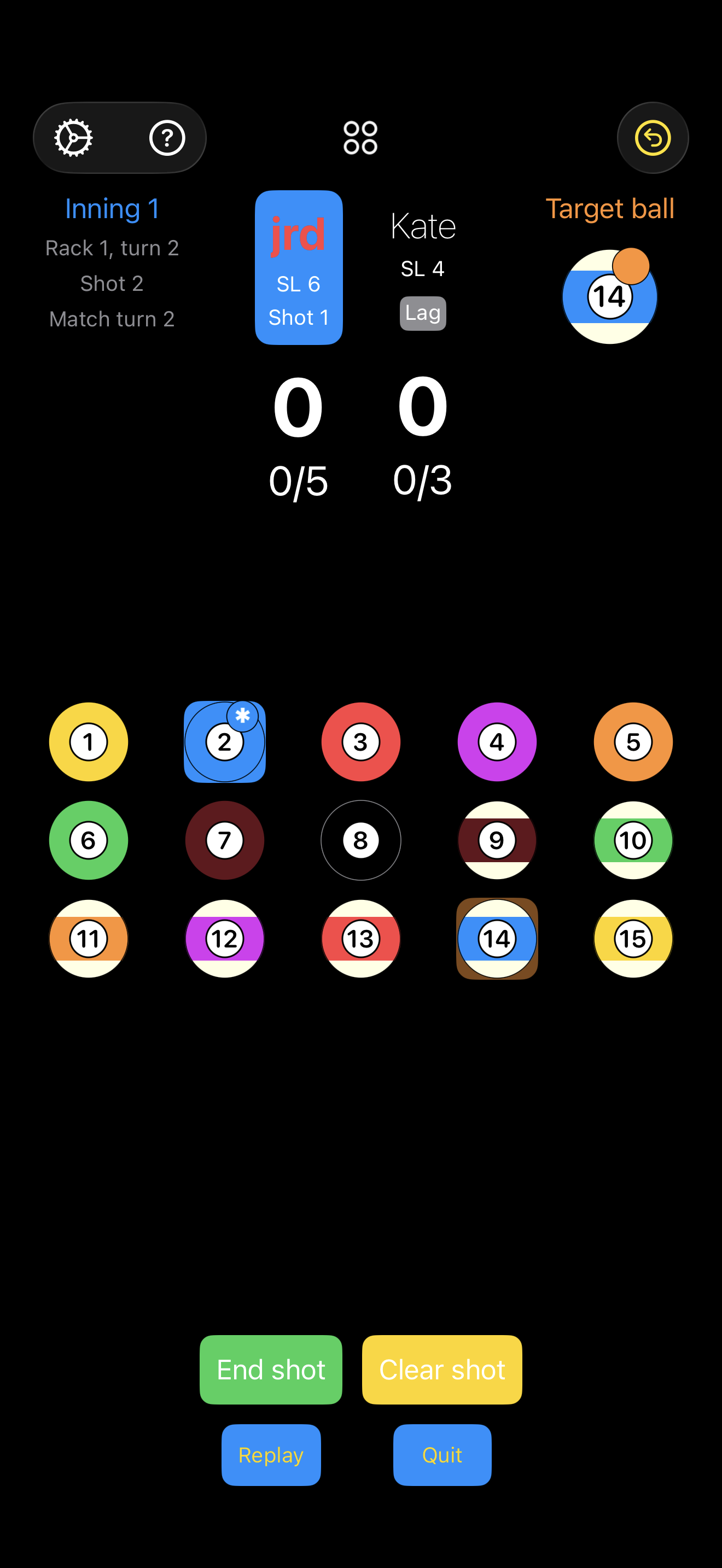
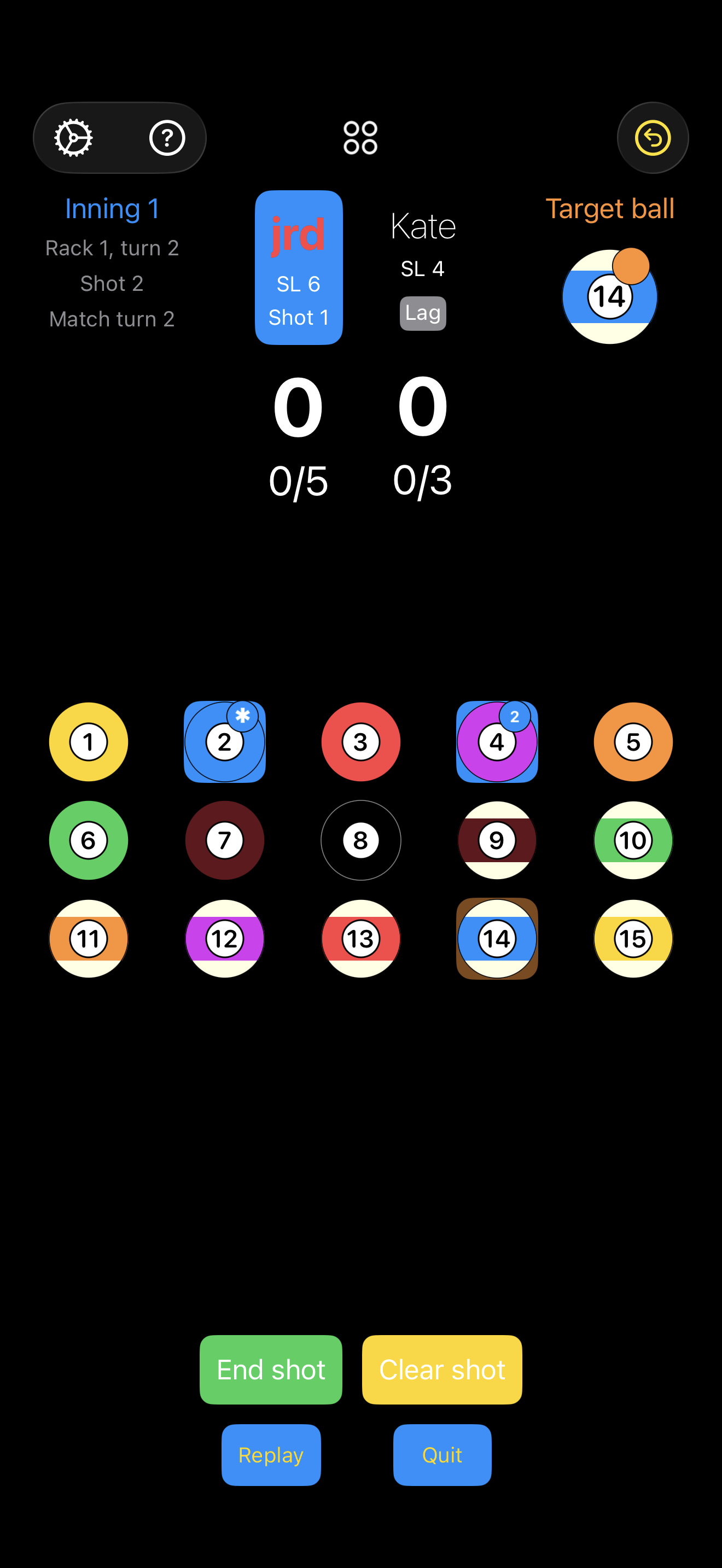
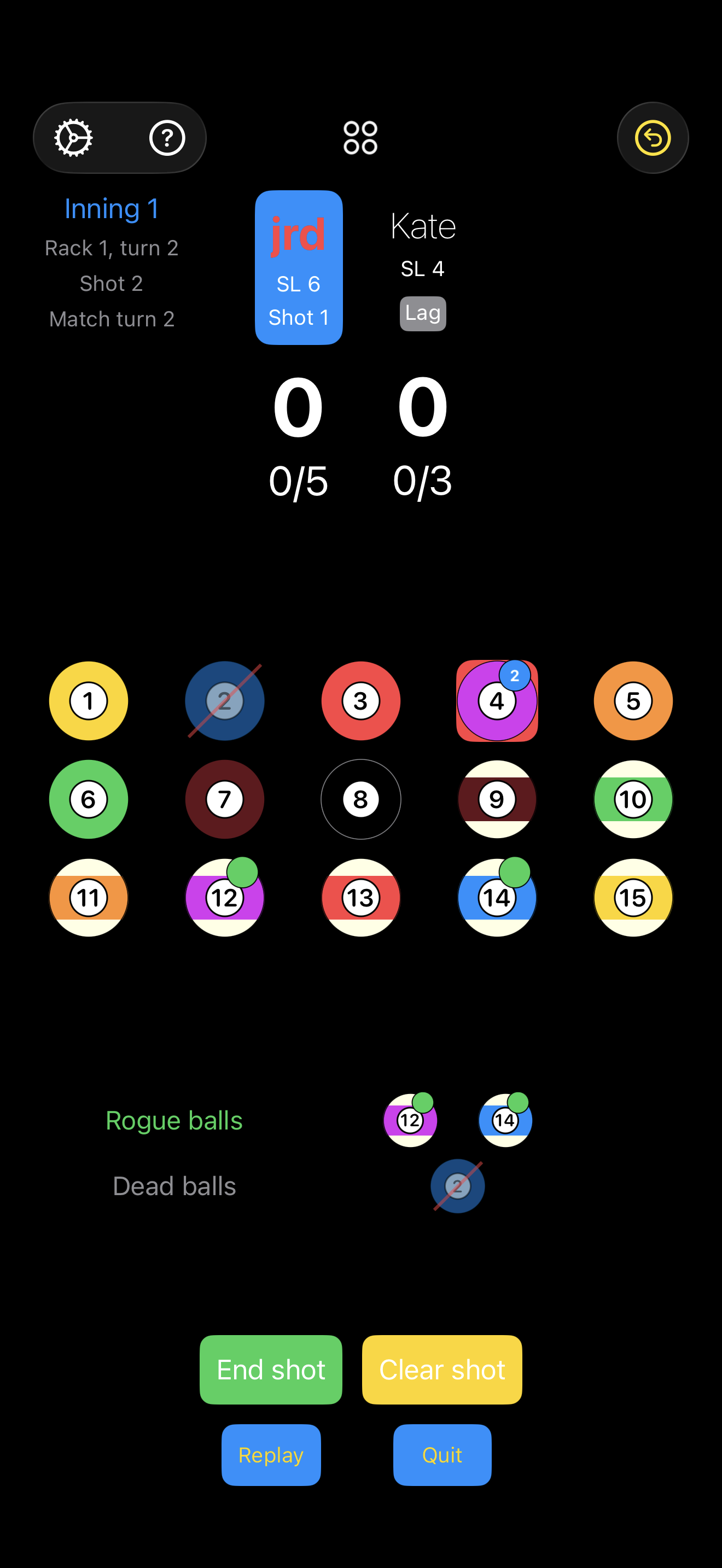
Note that as soon as the called ball is designated a foul, the display immediately updates to reflect the new state:
- The 2-ball is marked dead
- The 12-ball and 14-ball are designated rogue
Similarly, selecting or unselecting additional balls immediately updates the state of all balls to reflect that change.
End turn
Ending jrd's turn above and a dialog will confirm the foul. Acknowledging the foul and it's automatically Kate's turn.
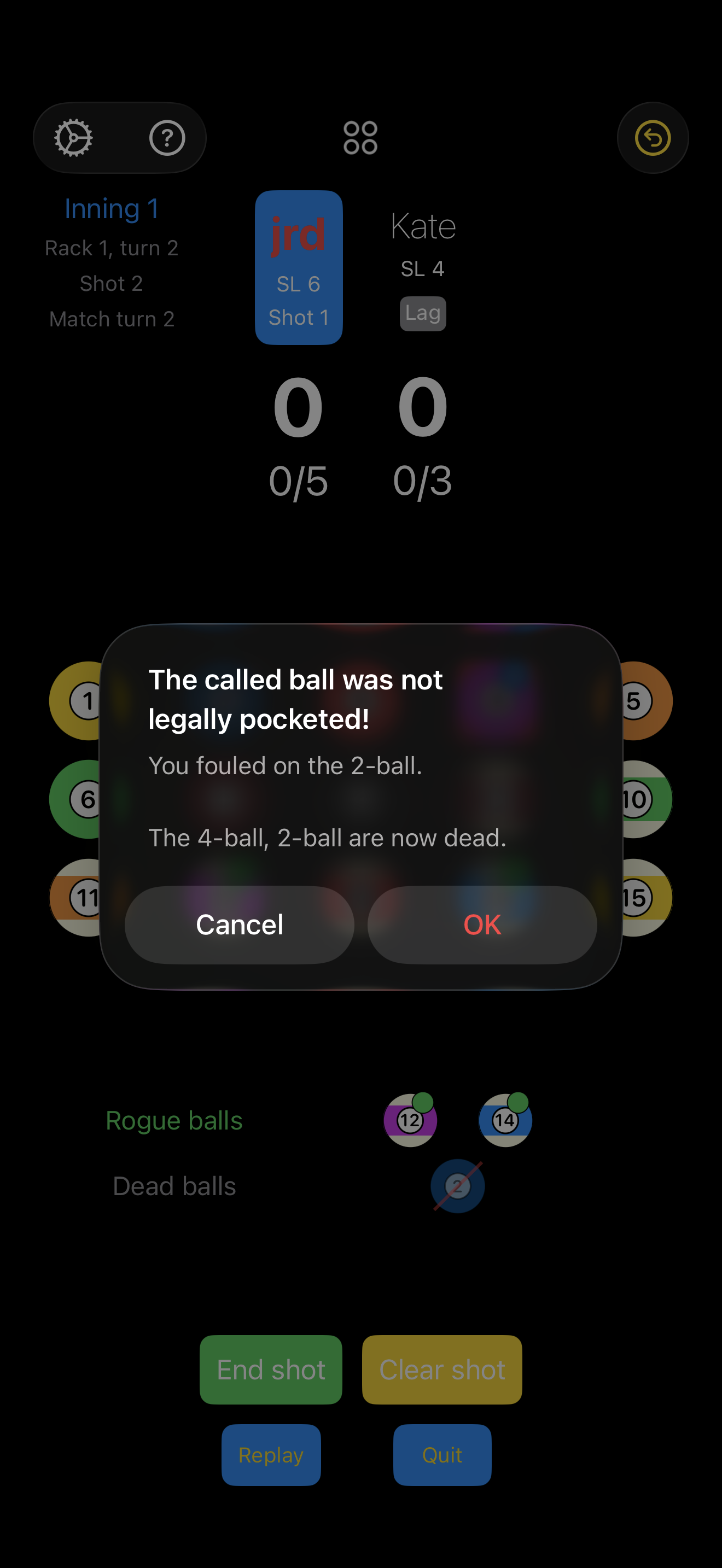
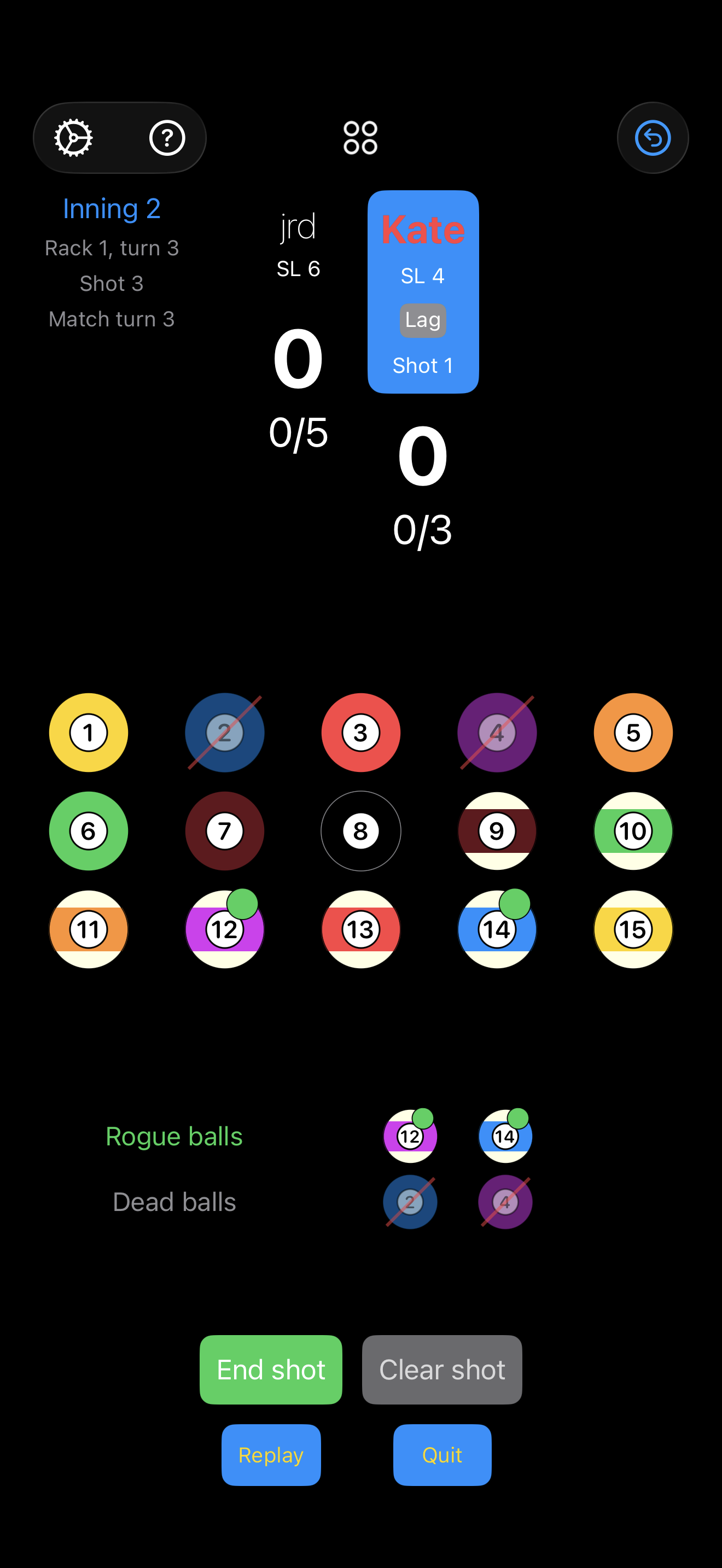
At-risk balls
In this example, jrd pockets the 1-ball and 2-ball on the break then fouls on the 3-ball, leaving there 13-ball, 14-ball, and 15-balls rogue at the beginning of Kate's turn.
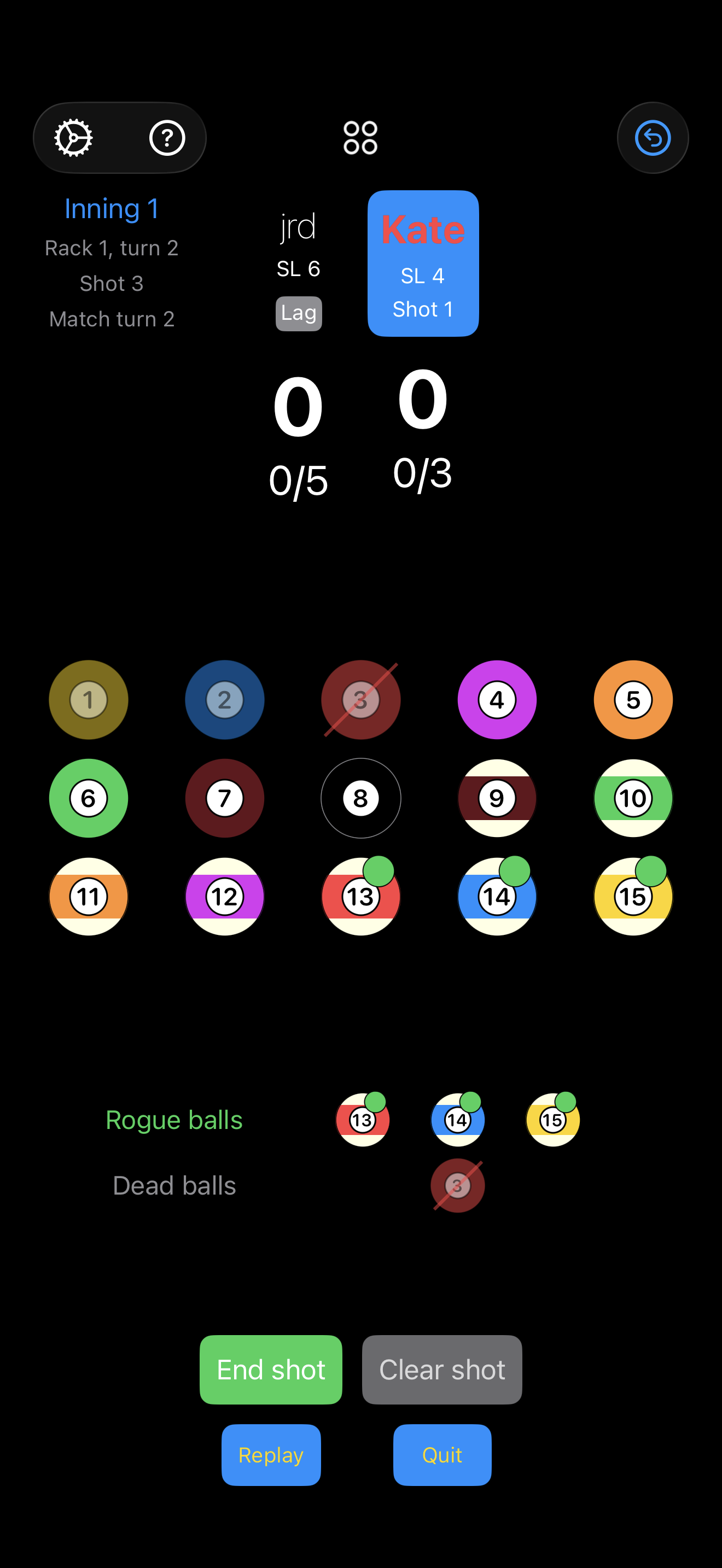
Kate pocket's the 4-ball but has a bad leave on the 12-ball, i.e. the target ball.
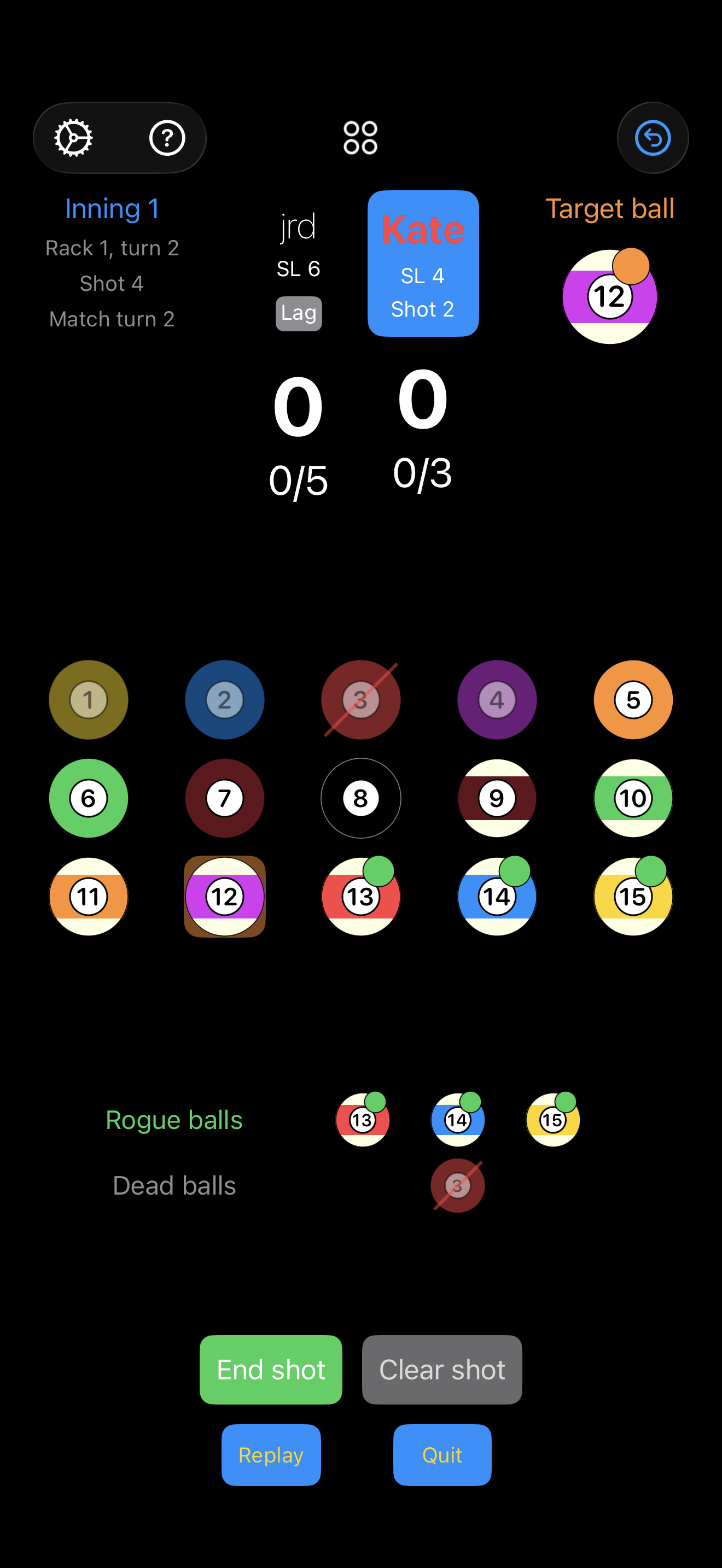
She chooses to shoot at the rogue 13-ball and after pocketing it as called, the rogue 15-ball. Because she pocketed rogue balls in the middle of the 4-ball/12-ball pair, the 13-ball and 15-ball are at-risk: If Kate completes the pair by legally pocketing the 12-ball, she will score four points (two for the pair and two for the at-risk balls) and continues shooting. If she misses the 12-ball, however, she won't score anything for the 4-ball and the two points for the at-risk 13-ball and 15-ball will be awarded to jrd, ending her turn.
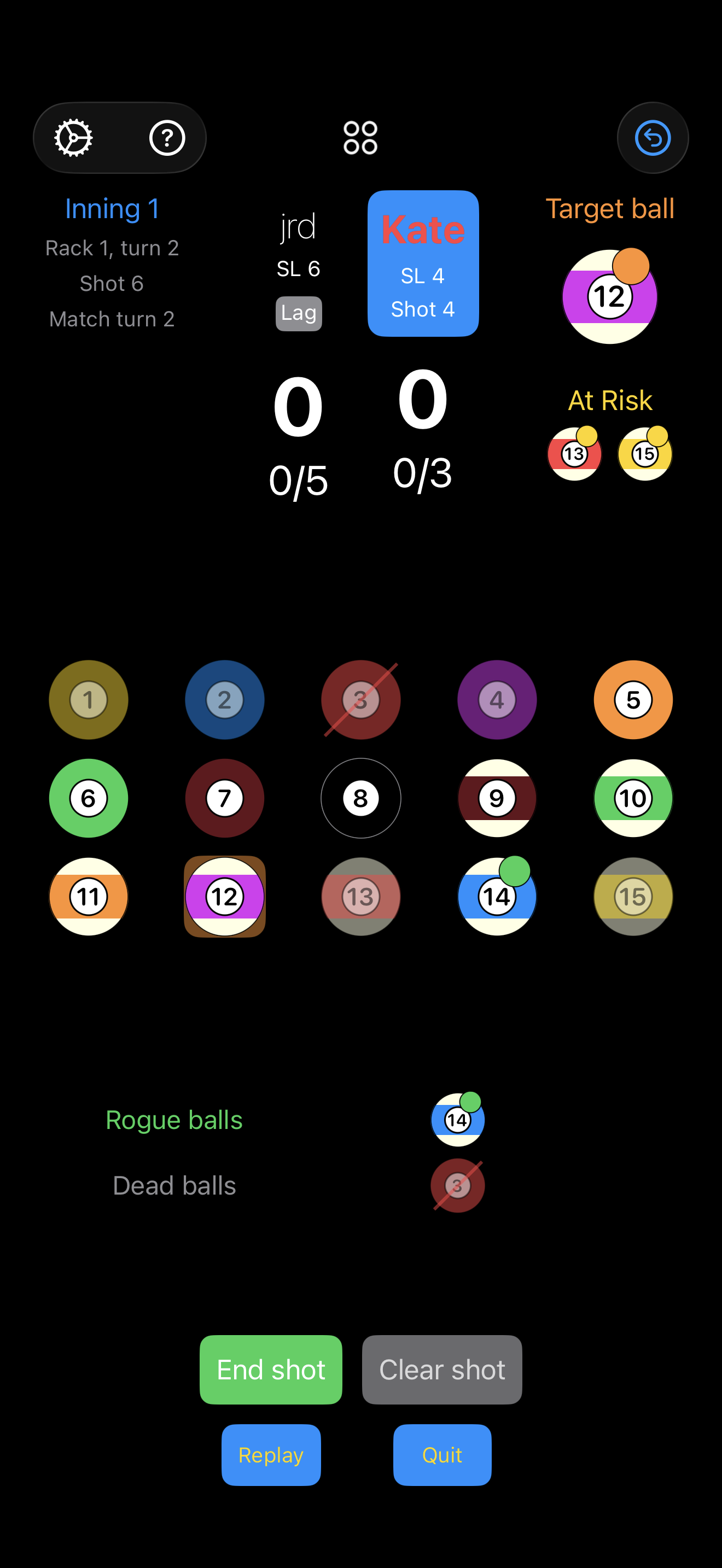
Fixing errors
Shots can be corrected in one of two ways, depending on the recency..
Clear shot
The complete set of all balls (and their state) in a pending shot can be reset using the Clear shot button. This only applied to changes that have not been committed using End shot.
Undo/Redo
Previously entered shots can be reverted using the Undo (↺) button in the upper right-hand corner of the screen.
Additionally, shots that are undone can subsequently be redone using the Redo (↻) button. Note: Entering a new shot is with End shot, clears the redo history, which prevents the ability to return to the original game state.